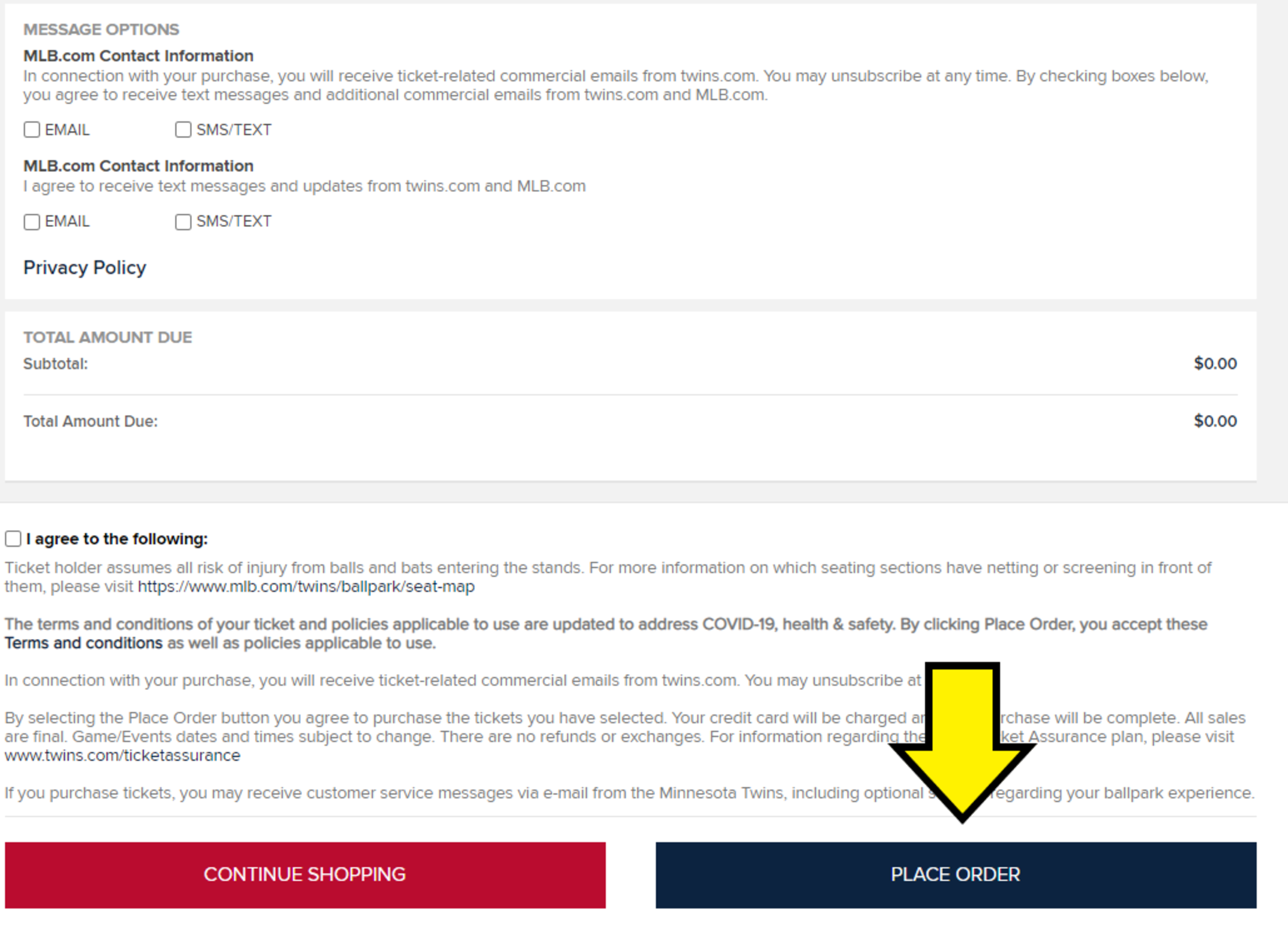Flex Redemption
If you are encountering an error with the redemption link in the email, please use this link:
Redemption through MLB Ballpark app
1. Open Ballpark app
2. Tap TC Logo in the bottom right hand corner
3. Under Ticket Information, select “Flex Ticket Redemption”

4. Select your 2024 Voucher Package

5. Scroll to the bottom of the page and click “Voucher Actions”
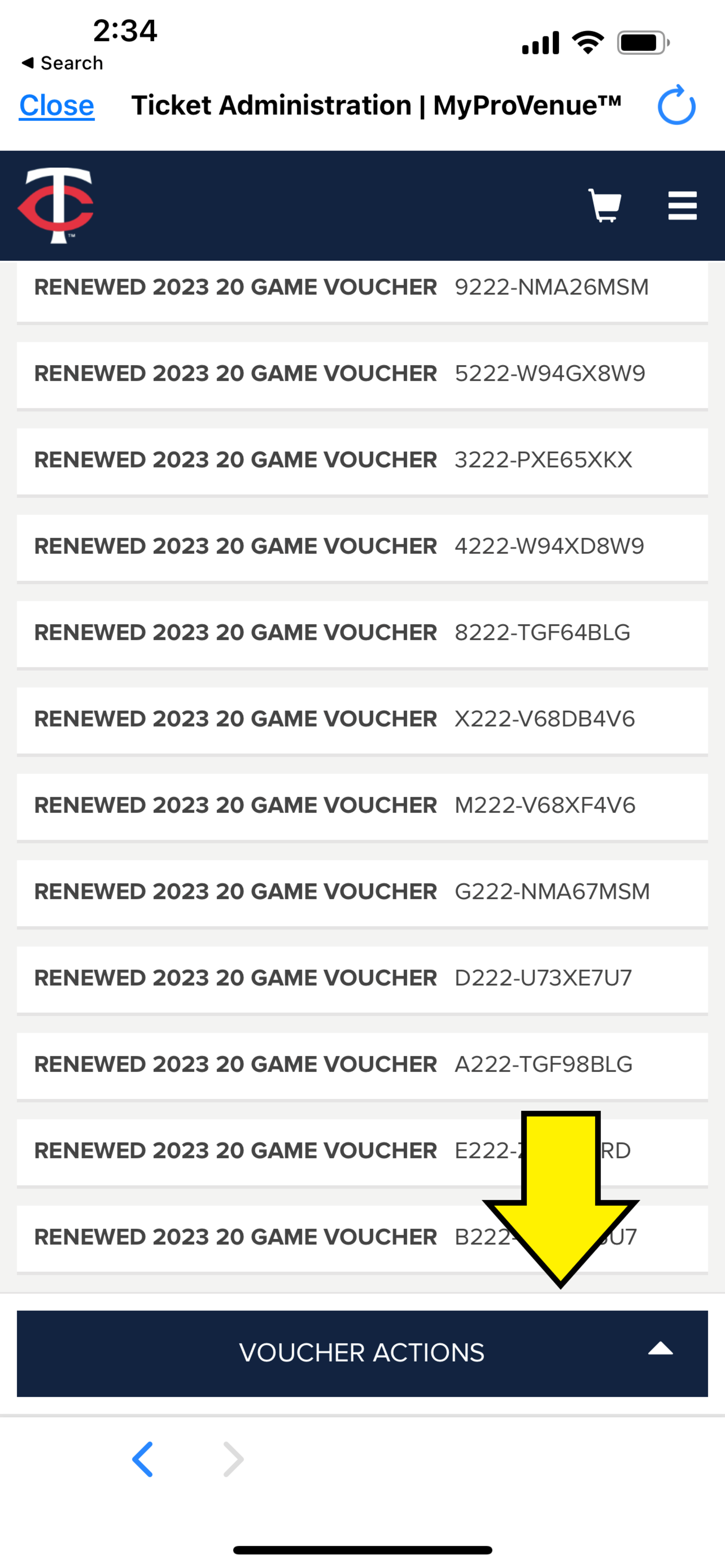
6. Click the check mark next to each voucher you are looking to redeem (Example: two vouchers equal two tickets)
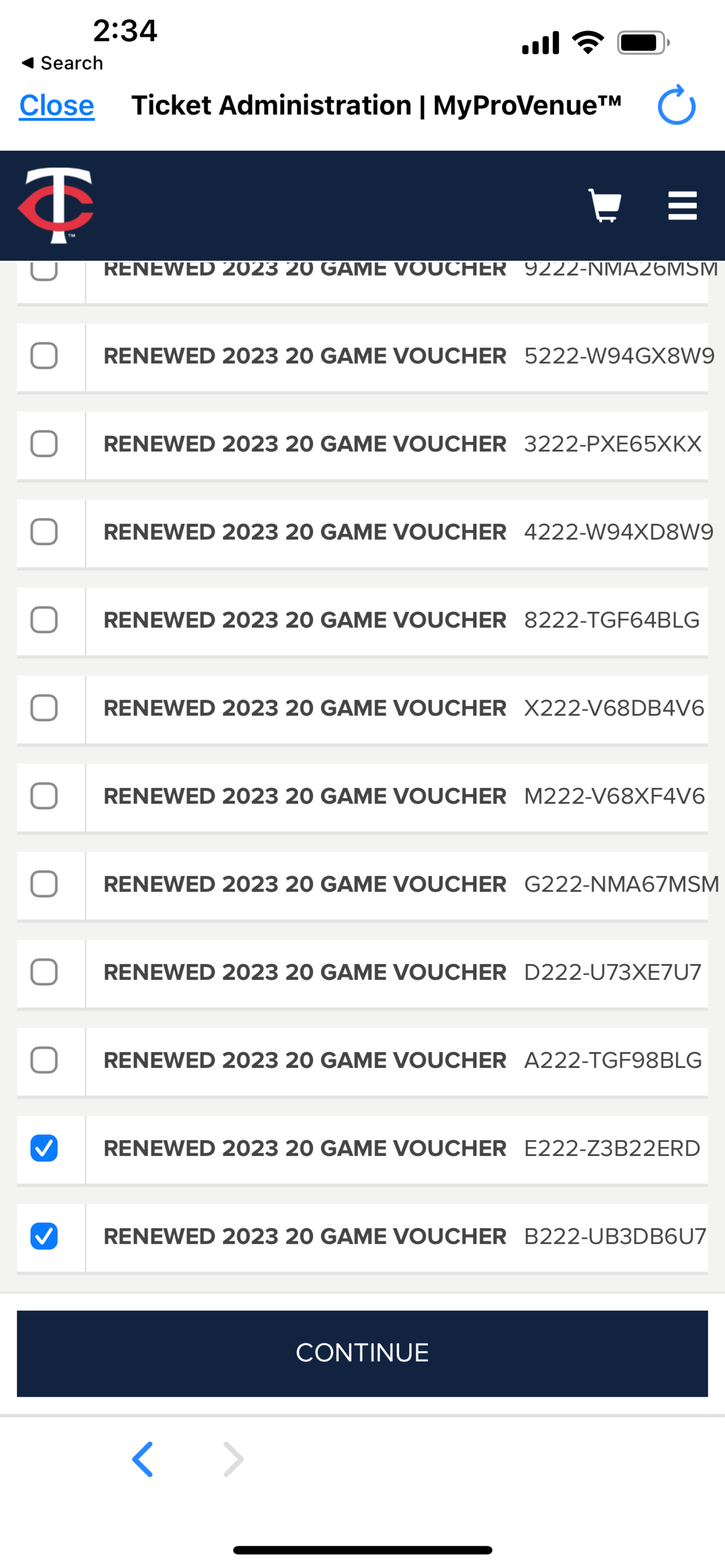
7. Select the game you are looking to attend
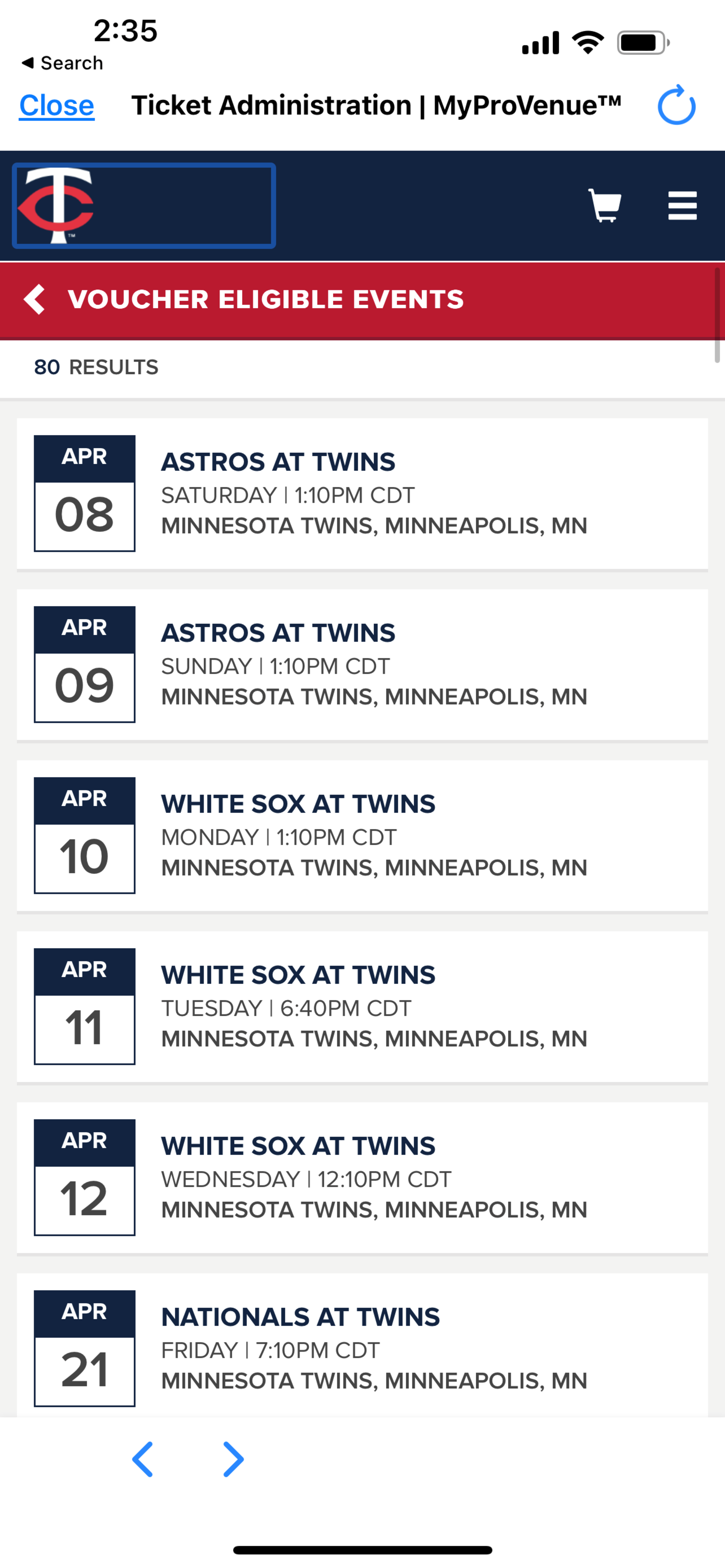
8. You will then see your search options.
- You will see how many tickets you have opted to redeem, your price range and if you would like to select handicap seating
- If you choose Section, you can click on a section and get the best available seats
- If you choose Seat Map, you can click on a section and hand pick the seats you want to sit in (recommended)

9. The seat map and sections that you must choose from are broken down below.
a. Purple = Field Box (Sections 101-102 & 126-127)
b. Gold = Diamond Box (Sections 103-104 & 124-125)
c. Pink = Infield Box (Sections 105-108 & 120-123)
d. Maroon = Home Plate View (Sections 310-319)
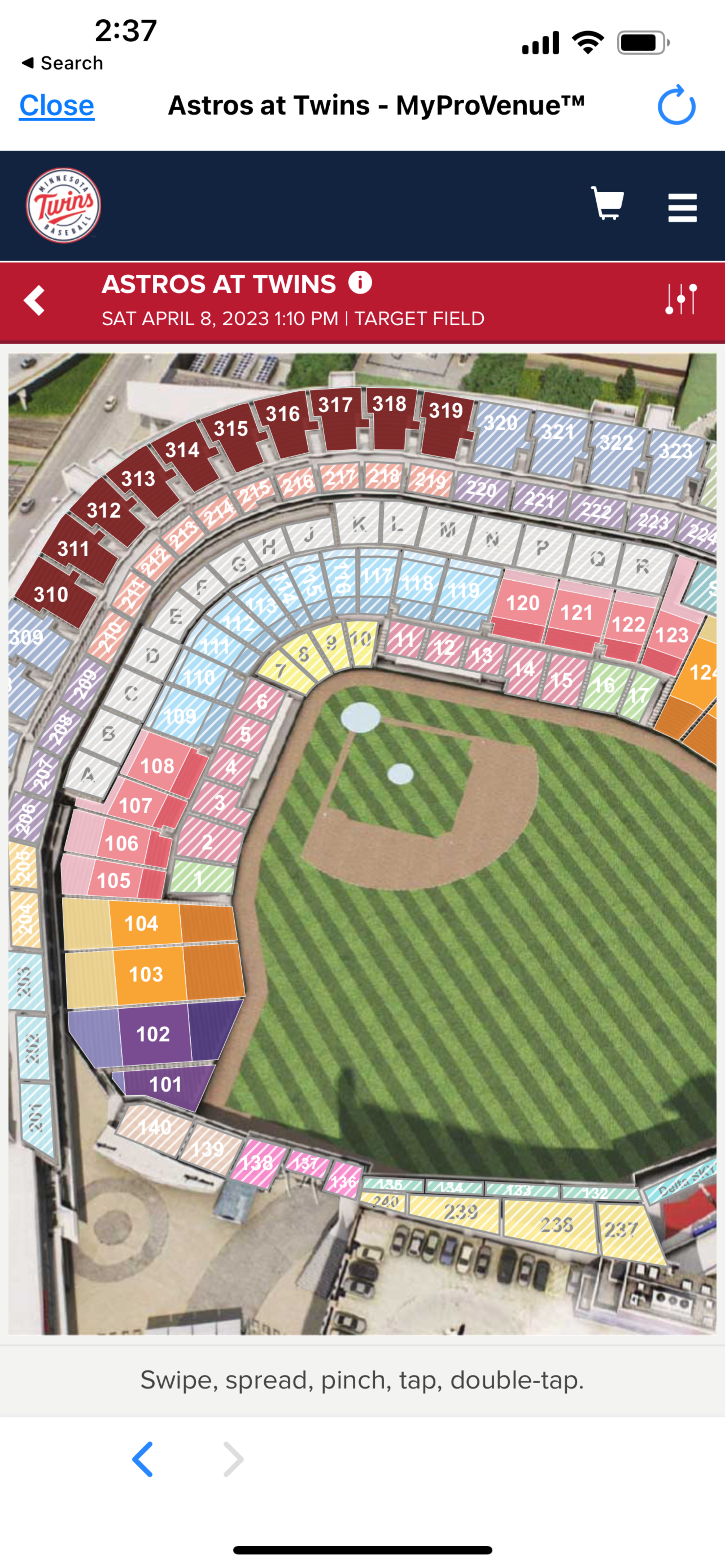
10. If you selected the Seat Map option, you will see an image like this to choose from open seating inventory.
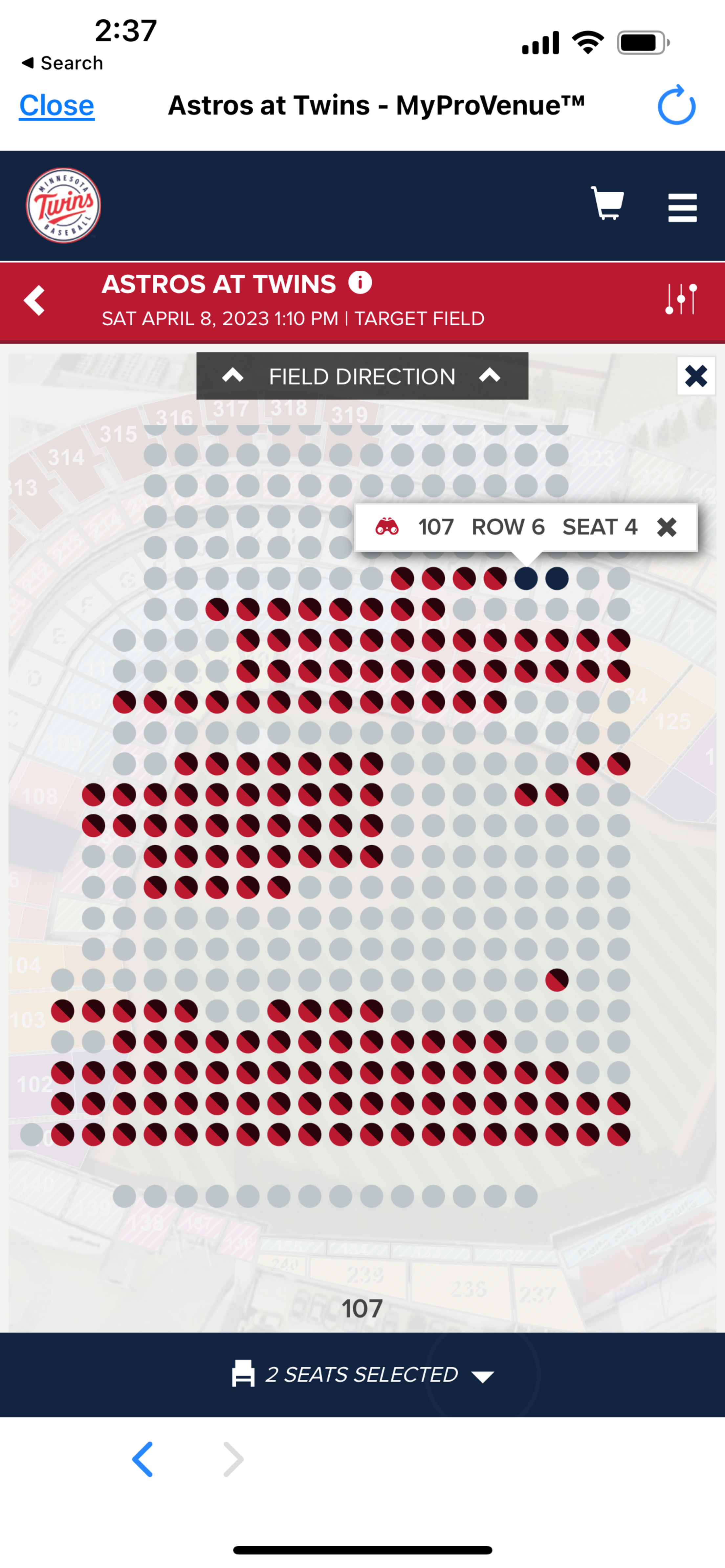
11. You will see your selected seats and can confirm the location before you click the blue “Continue” button
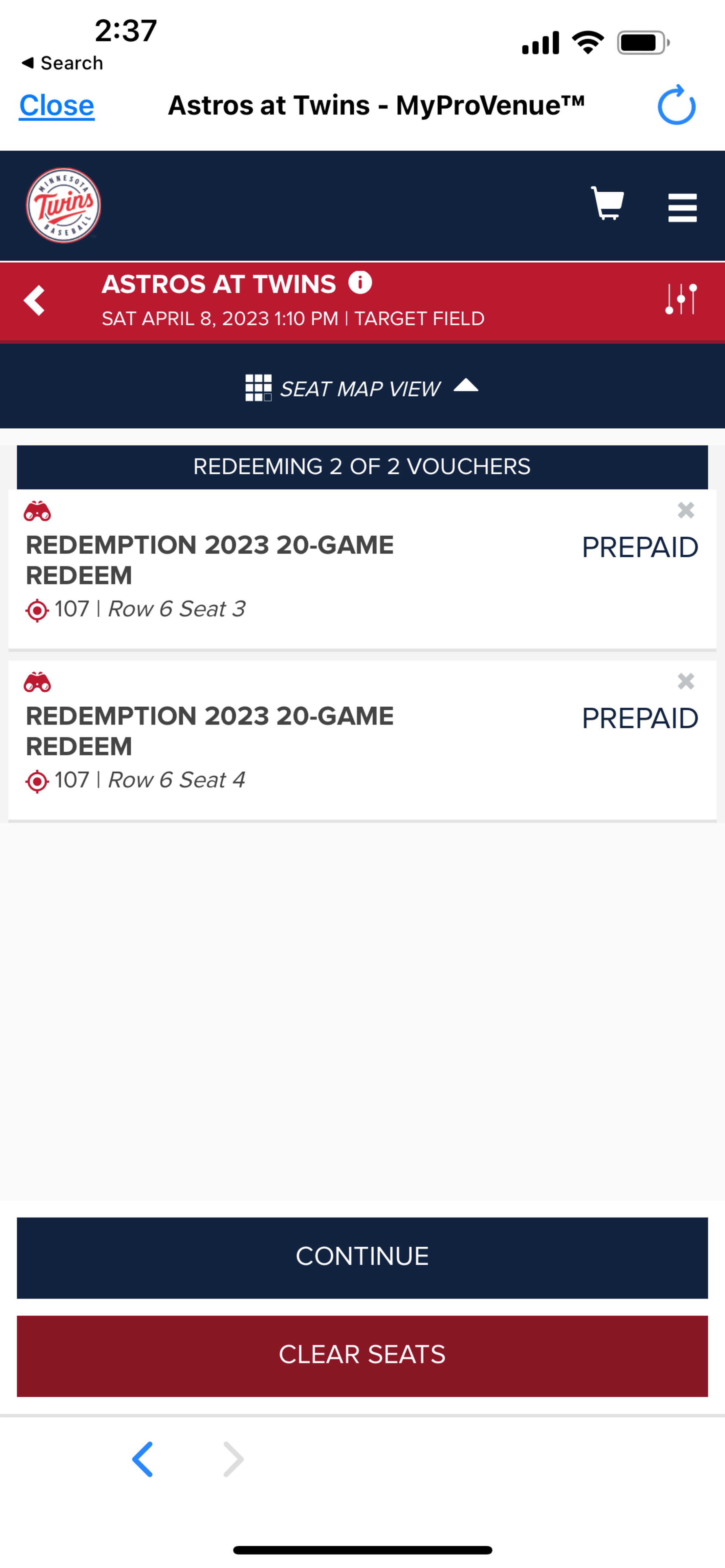
12. Confirm your balance of $0.00 and select “Place Order”
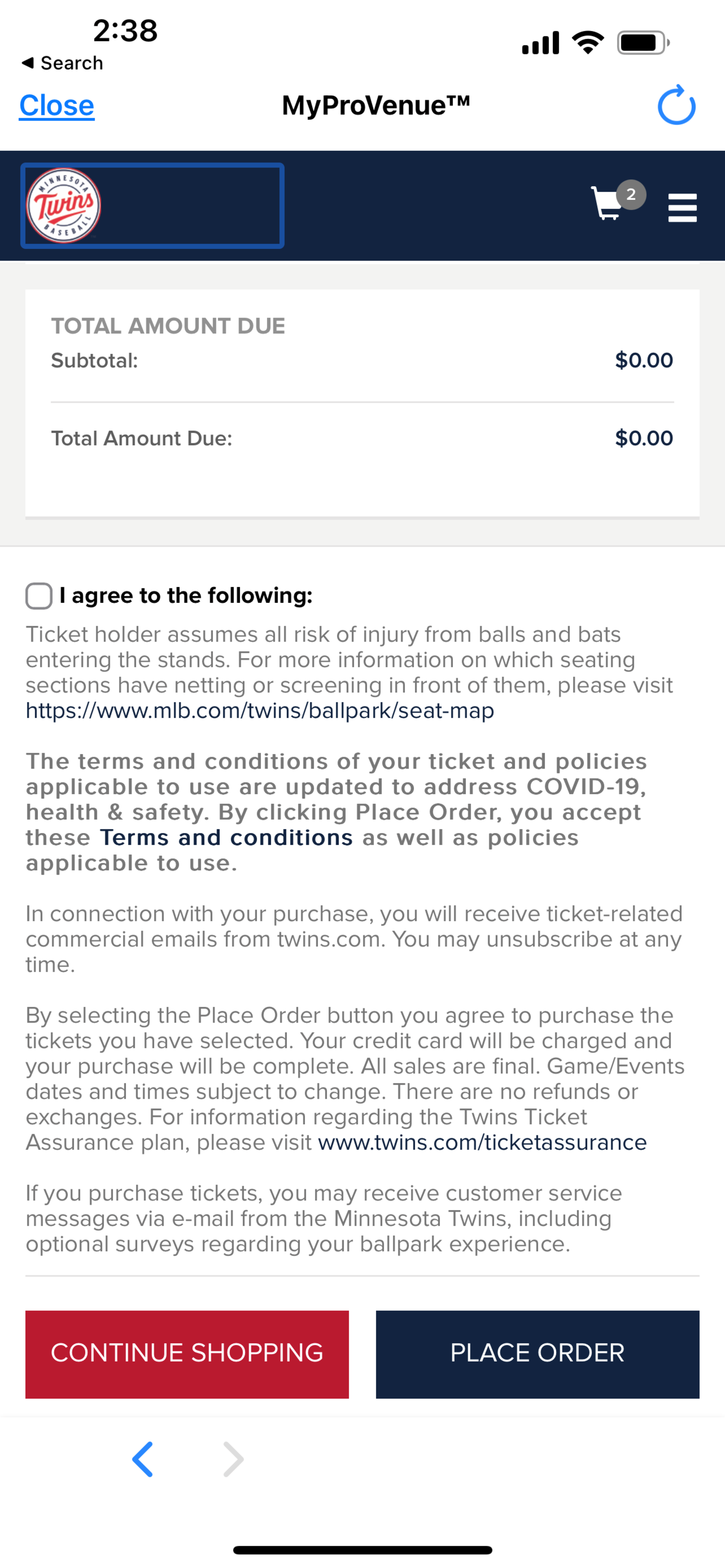
Redemption through Desktop
1. Click on the 'Redeem Now' button above
2. Login to your MLB.com account
3. Select your flex plan

4. Scroll to the bottom of the page and click “Voucher Actions”
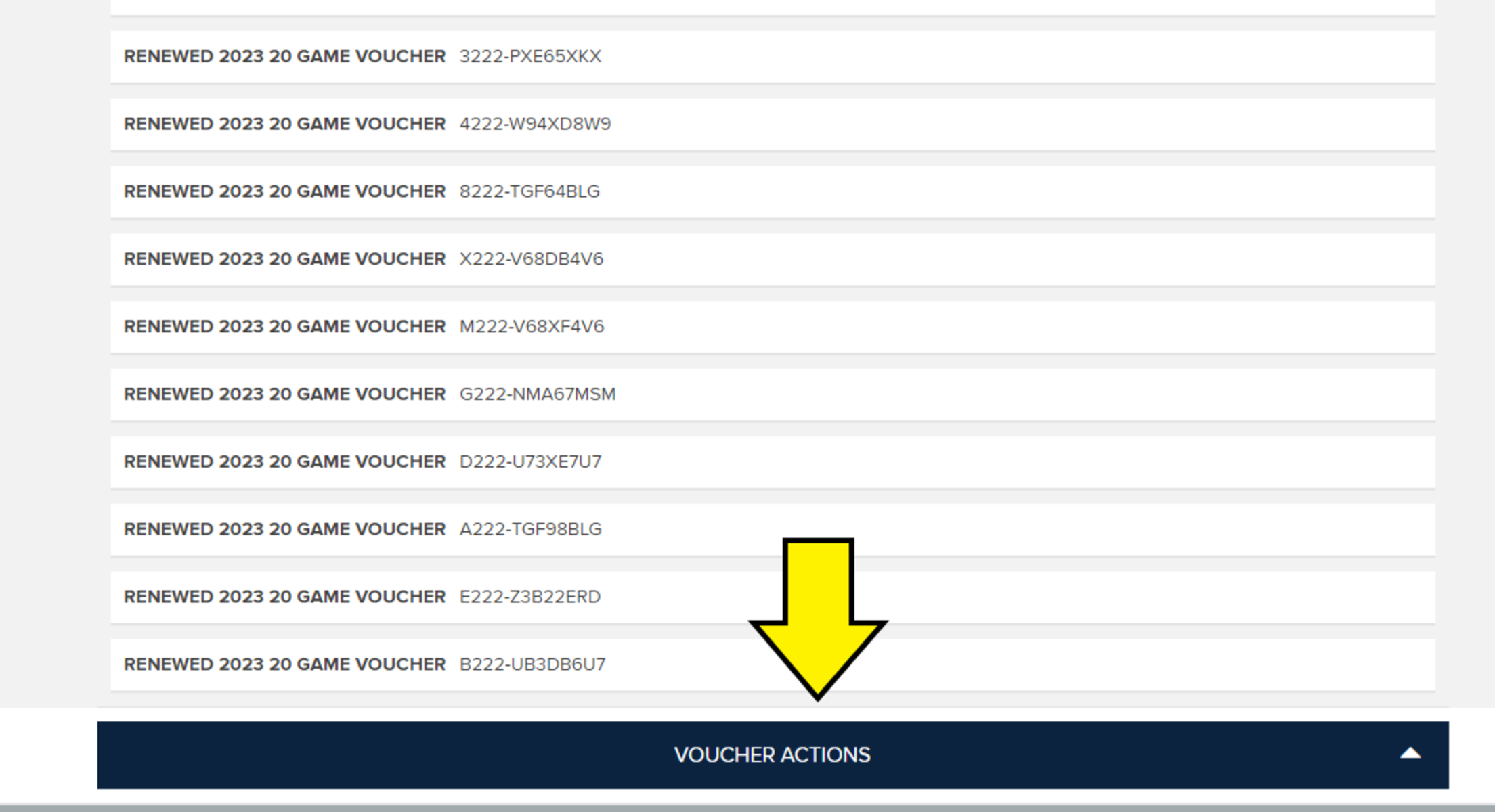
5. From Voucher Actions, select Redeem
6. Click the check mark next to each voucher you are looking to redeem
- Example: two vouchers equal two tickets
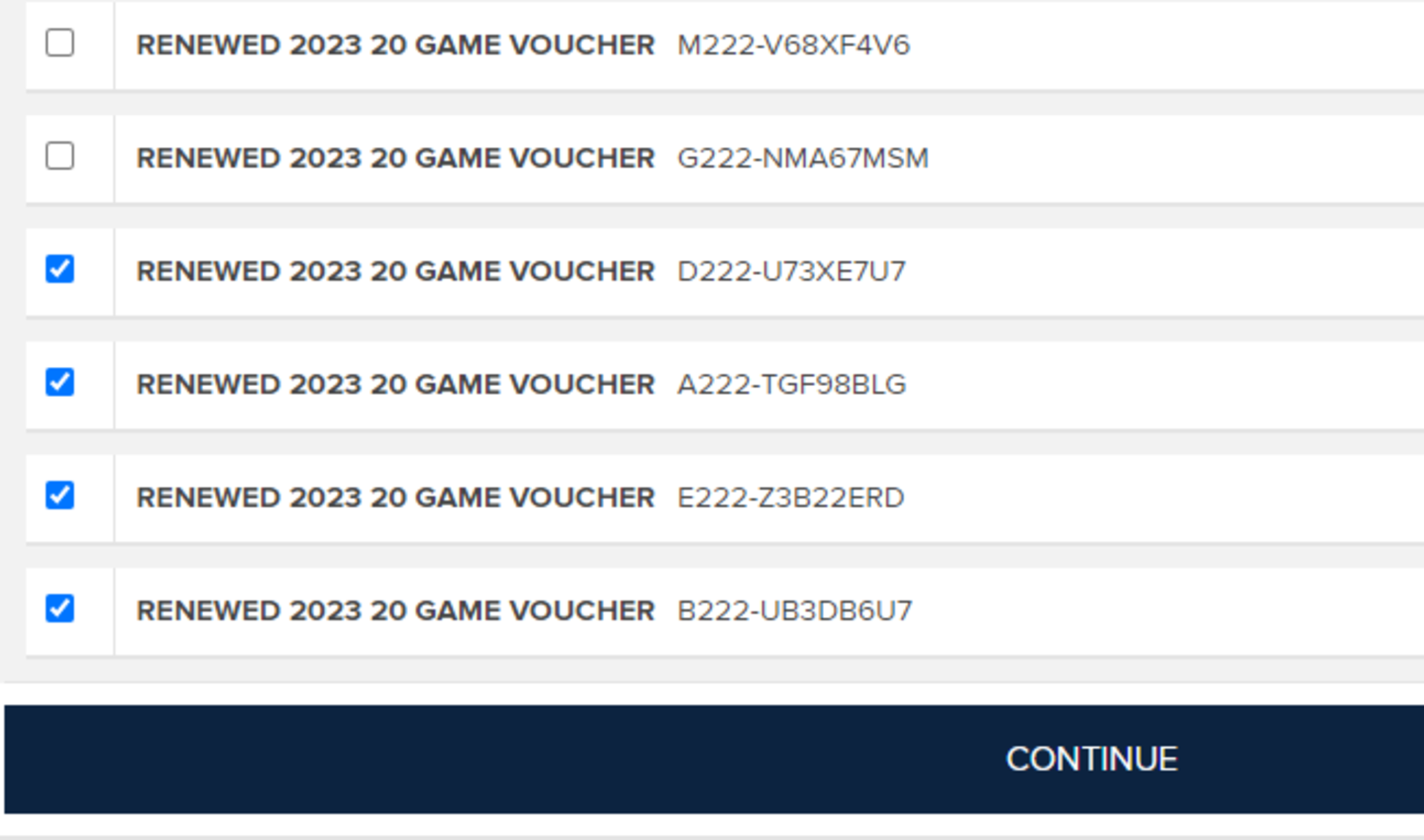
7. Select the game you are looking to attend
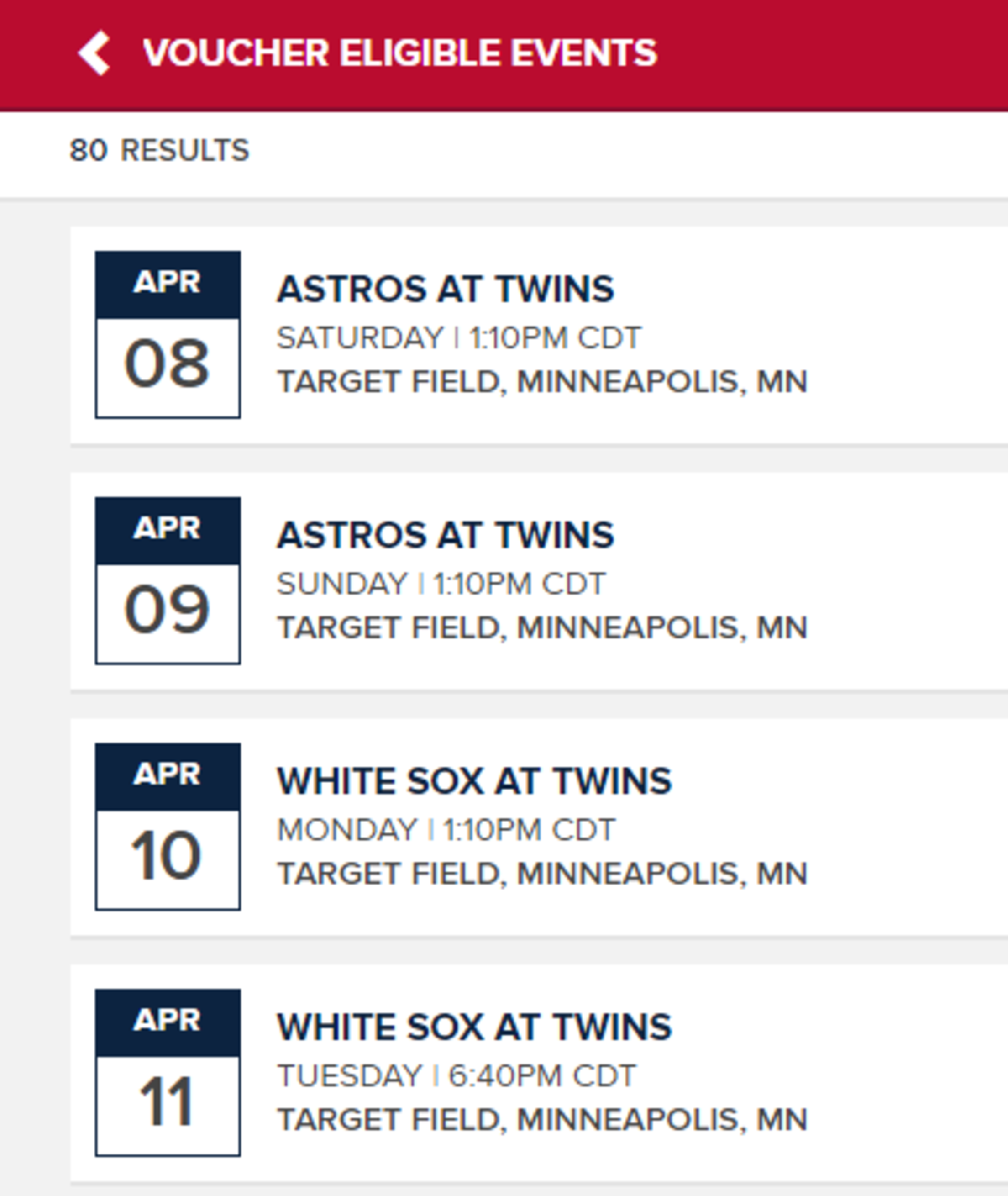
8. You will then see your search options.
- You will see how many tickets you have opted to redeem, your price range and if you like to select handicap seating
- If you choose Section, you can click on a section and get the best available seats
- If you choose Seat Map, you can click on a section and hand pick the seats you want to sit in (recommended).
9. The seat map and sections that you choose from are broken down below:
- Purple = Field Box (Sections 101-102 & 126-127)
- Gold = Diamond Box (Sections 103-104 & 124-125)
- Pink = Infield Box (Sections 105-108 & 120-123)
- Maroon = Home Plate View (Sections 310-319)
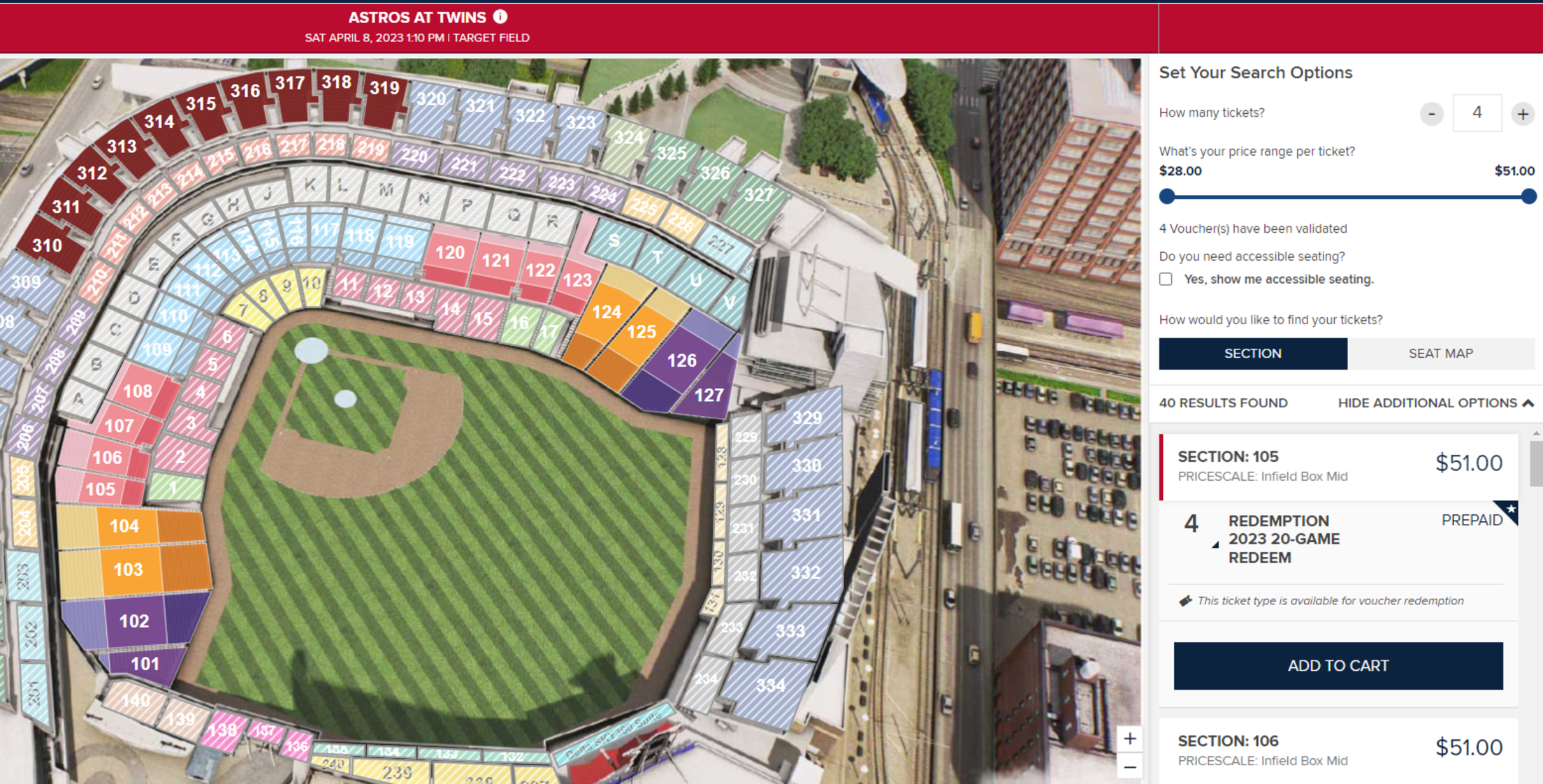
10. If you selected the Seat Map option, you would see an image like this to choose from open seating inventory
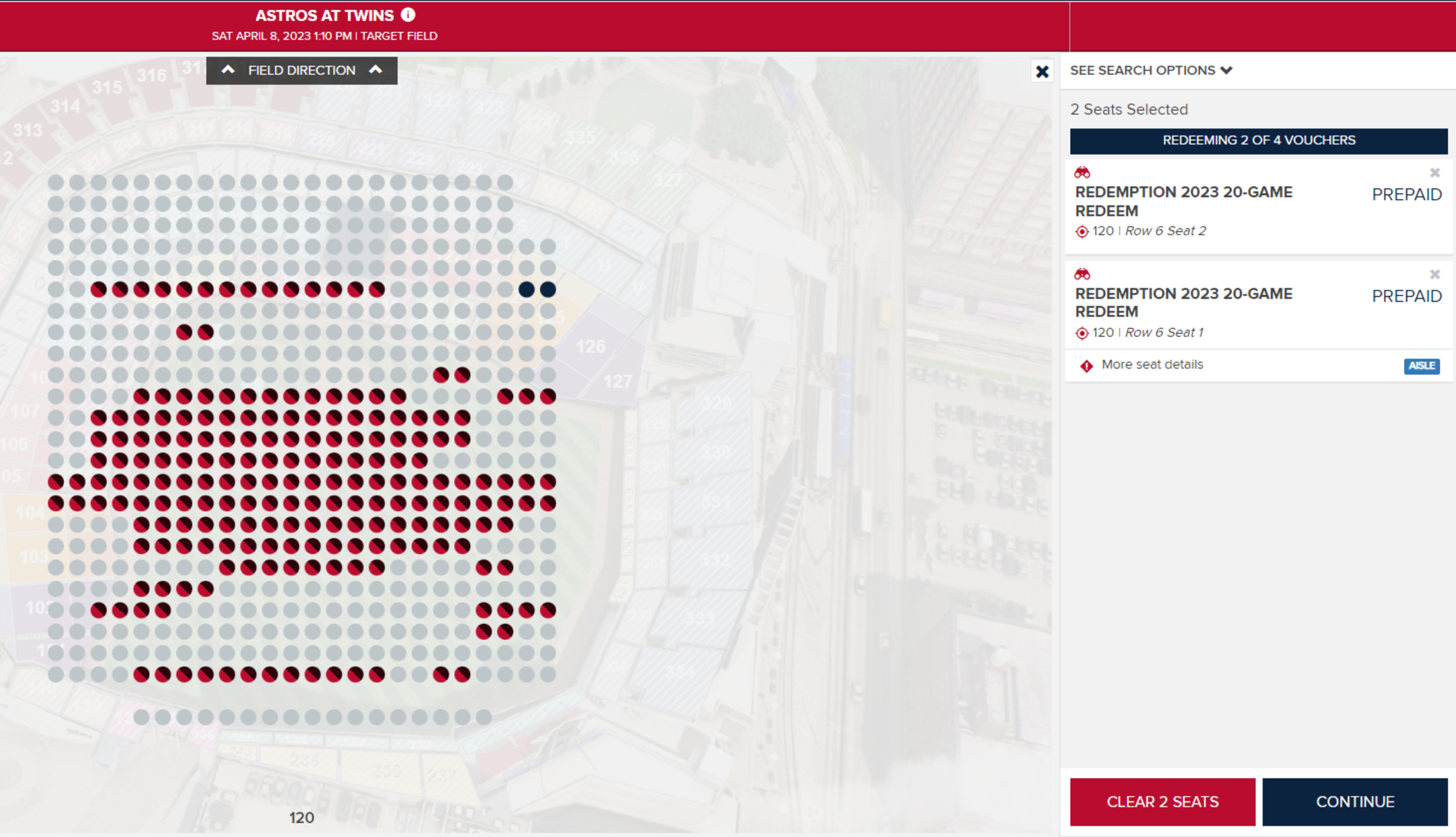
11. Once you have your seats and game selected, hit continue to go into your cart
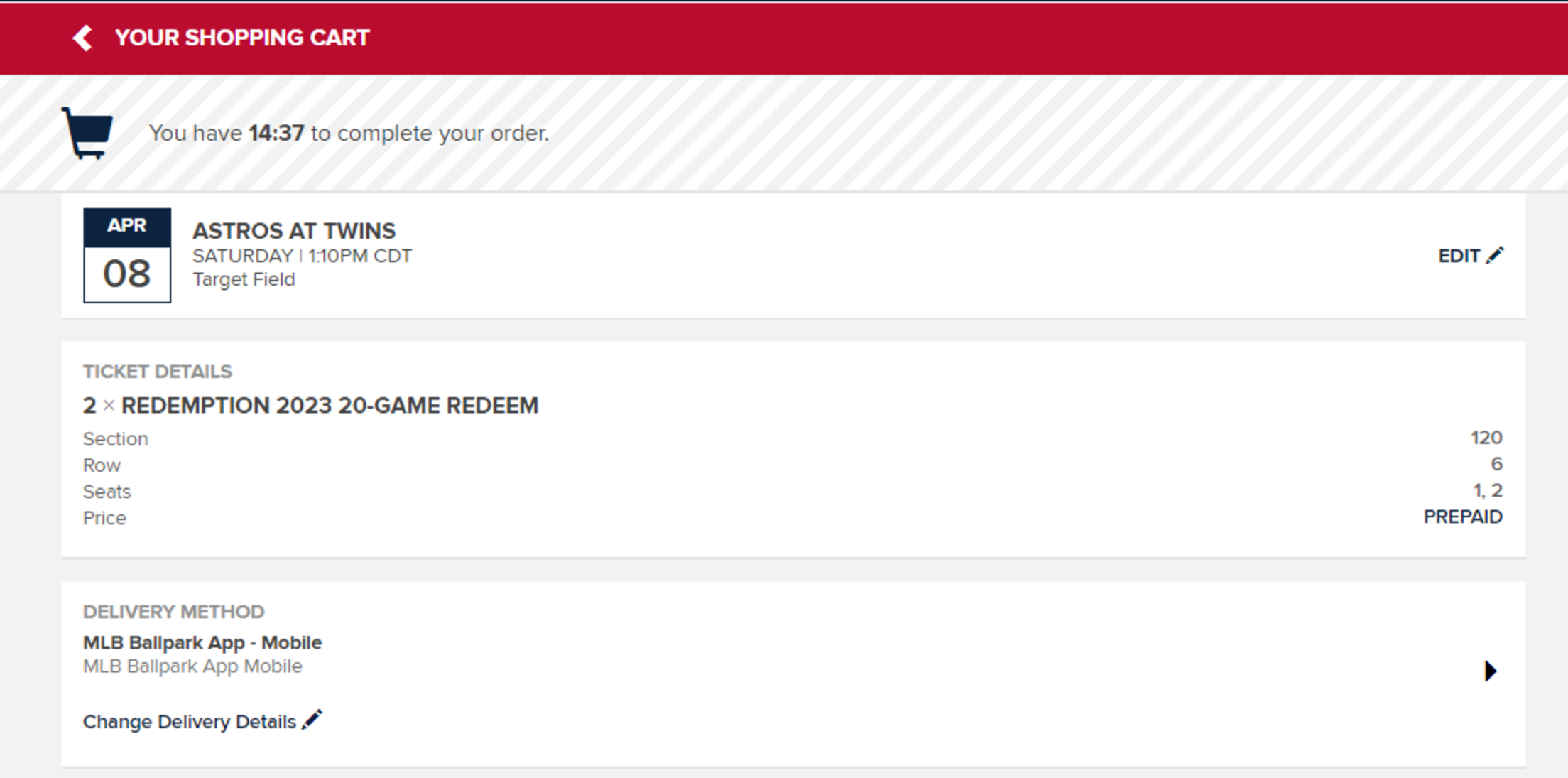
12. Once you are in your cart, confirm your date and seats and scroll to the bottom and select Place Order. The tickets will then be in your online account and Ballpark app.