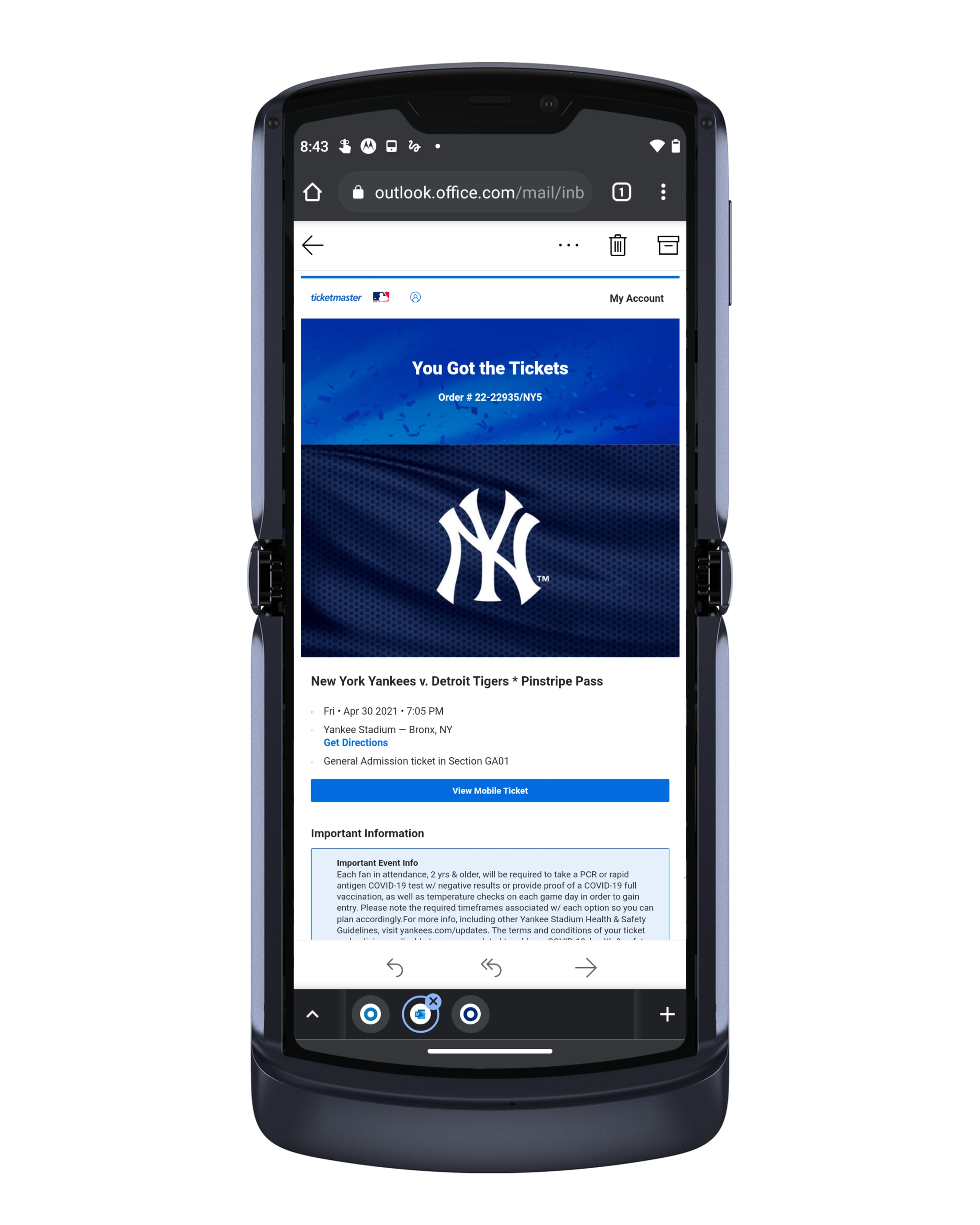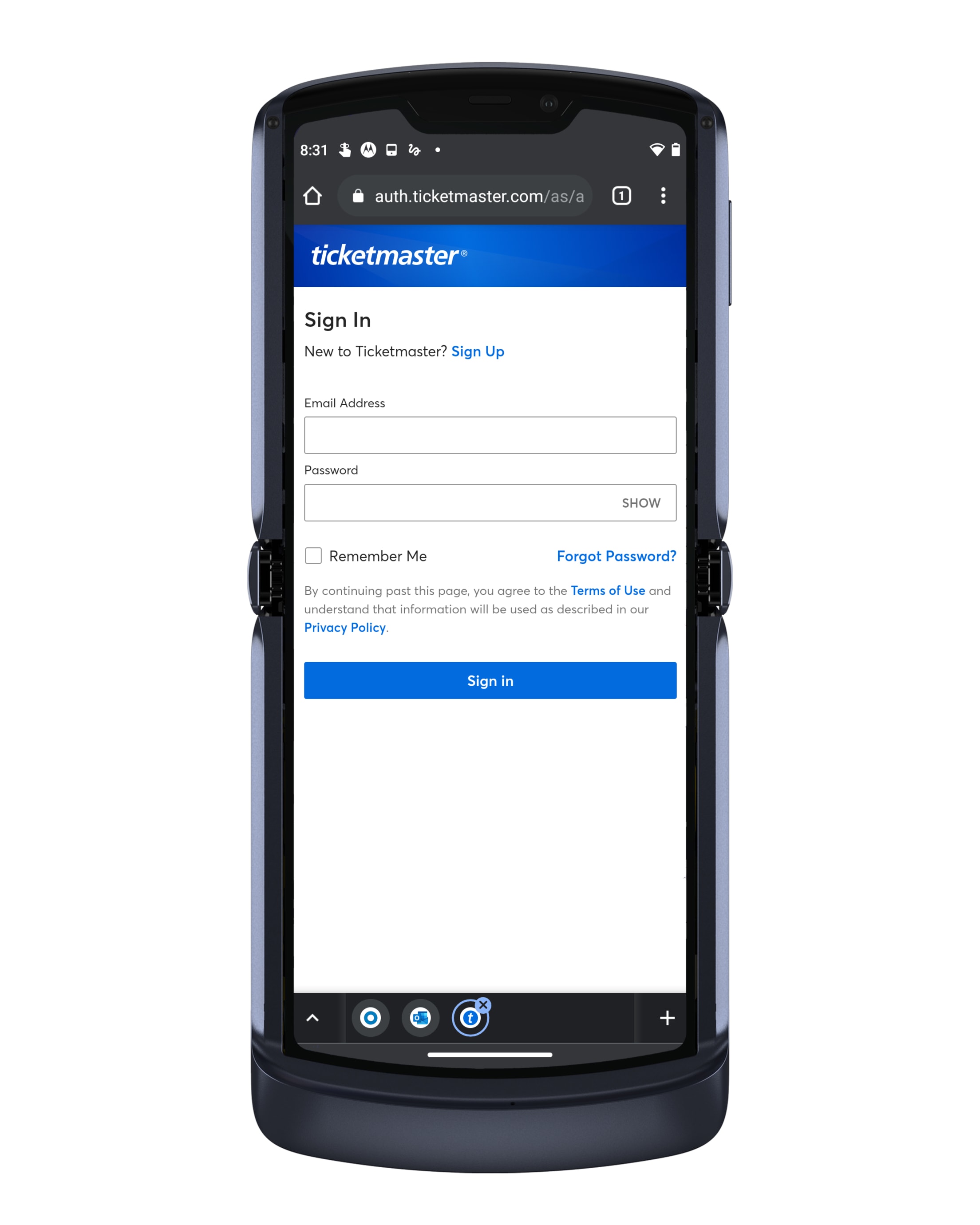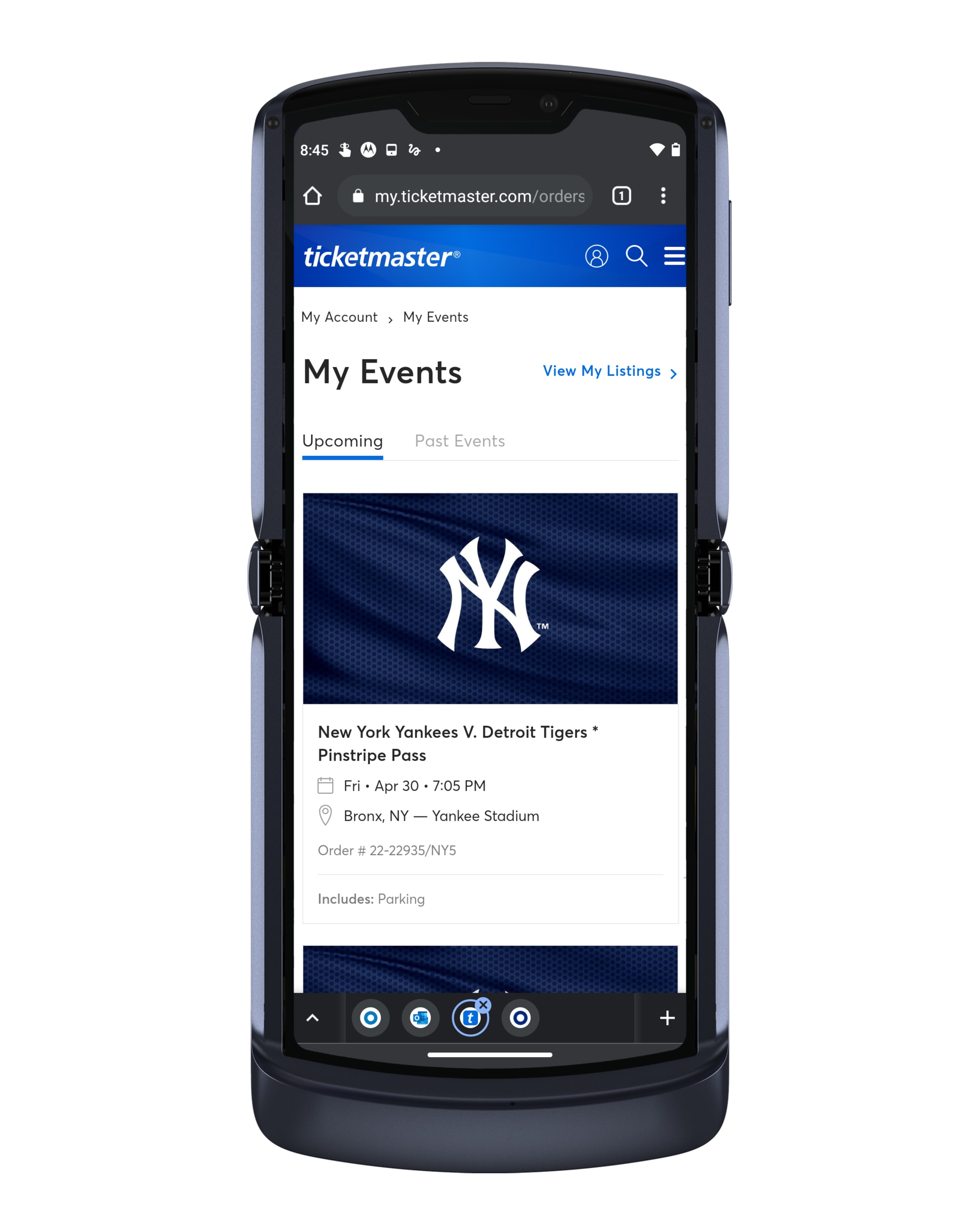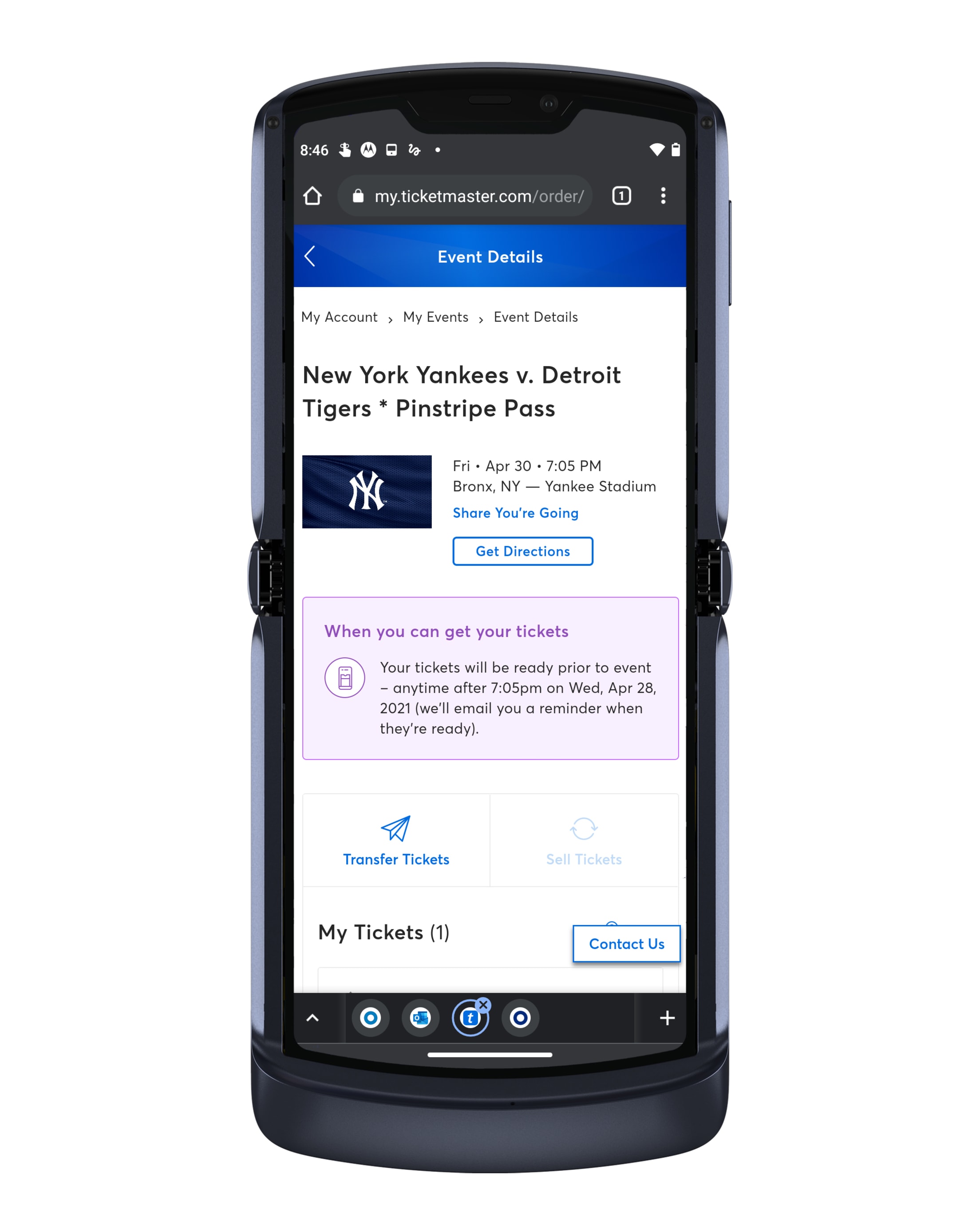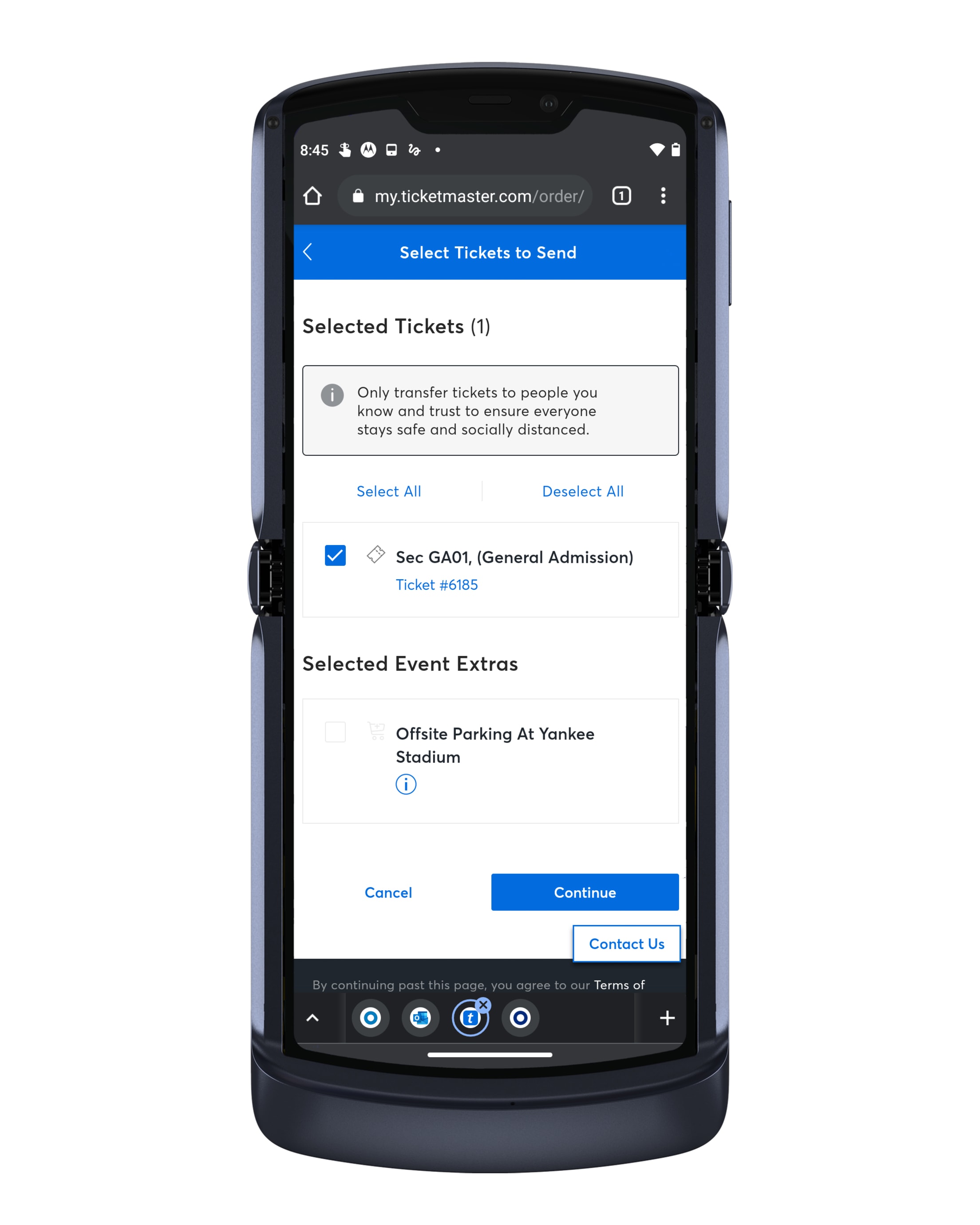The MLB Ballpark app is your mobile companion when visiting your favorite Major League Baseball ballparks. The official MLB Ballpark application perfectly complements and personalizes your trip with digital ticketing functionality, mobile check-in, special offers, rewards and exclusive content.
Mobile Ticket Delivery
Please make sure you download and transfer to each member of your party his/her individual ticket via mobile smartphone, prior to arriving at George M. Steinbrenner Field.
- Mobile tickets should be downloaded and accessible before proceeding through the security screenings at George M. Steinbrenner Field.
- Transfer mobile tickets to each member of your party prior to arriving at George M. Steinbrenner Field.
- Mobile tickets cannot be transferred after they have been scanned and Guests are inside George M. Steinbrenner Field.
Alternative Methods for Mobile Ticket Access
For tickets purchased on ticketmaster.com
For season tickets or group tickets
The below actions must take place on your mobile device.
- Log into your My Steinbrenner Field Account from your mobile device using your existing email address and password.
- Once logged in, you can either "View" your tickets or "Transfer" your tickets.
- Select "View" on your mobile device for scanning and entry into George M. Steinbrenner Field.
- Select "Transfer" on your mobile device to send to other members of your party attending the game.