My Red Sox Tickets
Buying Tickets: How to buy your digital tickets
Buying tickets has never been easier. Find your event or package, choose your ticket quantity, price range, and other search options, and then choose your seats and ticket type. Tap CONTINUE to select payment.



Managing Your Tickets: How to manage and forward your tickets
1. Log in to My Red Sox Tickets
2. Select an event
The Event List page displays events for the month of your next event. You can tap the arrow to change to a different month and view more events.
Tap and event to continue.
3. Select a seat
Performing Ticket Actions:
To take action on a ticket, tap the ticket actions button and select the desired action (“forward,” for example).
Once an action is selected, the Event Details page displays a checkbox next to each eligible seat. Tap the checkbox for an individual seat or tap the “select all” checkbox to perform the action on all eligible seats. Tap the button at the bottom of the page to continue.


First, log in to My Red Sox Tickets and select the menu icon on mobile or select the FORWARD tab in the left rail of a Desktop view.

Then, follow the below steps to complete your ticket forward.


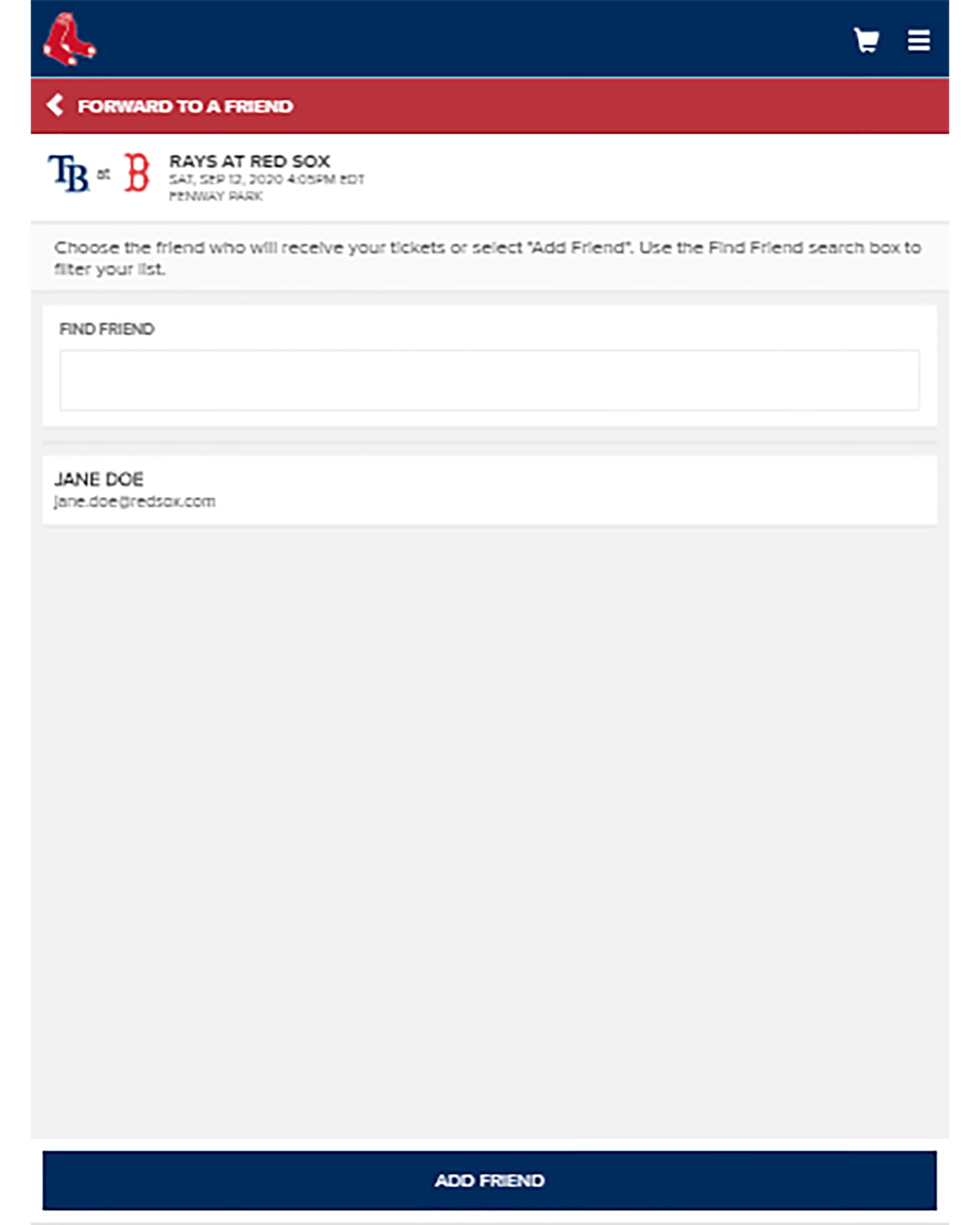

Frequently Asked Questions (FAQs)
Which events and tickets are displayed in MyTickets?
When viewing your inventory in MyTickets, the Event List page displays current and future events with “active” tickets. Tickets that have been returned, exchanged, resold, or donated are not considered active and are not displayed.
If you have forwarded tickets to a friend, the tickets remain visible in your account, but can no longer be used for entry. If the tickets included a barcode, the barcode is no longer displayed for your account as the tickets are no longer active on your account.
If your active tickets are not displayed, or a barcode-scannable ticket does not display a barcode at the ticket details page, please go to the box office or customer service desk for assistance.
Does MyTickets display tickets that are pending resale/donation?
Yes. A ticket included in an active market offer (a pending resale or donation) is an active ticket and is displayed in MyTickets.
If the market offer results in a completed resale or donation, the ticket is no longer considered active in terms of your account. MyTickets only displays your active tickets.
What delivery methods work with MyTickets?
A variety of factors determine the exact delivery methods available within My Tickets and some restrictions may apply.
If your active tickets are not displayed, or a barcode-scannable ticket does not display a barcode at the ticket details page, please go to the box office or customer service desk for assistance.
What is ticket forwarding?
MyTickets provides an easy way for you to digitally share one or more tickets with someone else.
The forward action moves a ticket from your inventory list into that of the recipient. The recipient can then use the ticket to enter the event.
How will my friend know that I shared tickets?
Both you (the sender) and the 'friend' (recipient) receive an email confirming the forward action.
The email to your friend includes links for logging into MyTickets. Your friend can send you a “Thank You” email or return the ticket(s) to you if they are unable to use them.
How do I add a friend?
You may add a friend when sharing tickets or you can expand the my account menu option, select manage friends, and click add friend. You can add and select friends in MyTickets from a mobile or desktop device.
What if I made a mistake when I shared a ticket?
If you mistakenly used the forward action to share a ticket or tickets, use the recall option in MyTickets. Recalling a ticket restores the ticket to your inventory and re-enables the barcode on any ticket that was previously printed. Both you and your friend receive an email confirming the recalled ticket(s).
What if my "Friend" can’t go?
Sometimes your friend can’t make the game. Don’t worry – you still have options.
Log in to My Red Sox Tickets.
Option 1: Your friend sends a forwarded ticket back to you.
The recipient opens their confirmation email and selects the link to return the ticket to the sender.
The ticket is returned to you.
The ticket is once again available to you in your My Red Sox Tickets Inventory.
Option 2: You can Recall the ticket.
- Log in to Tickets.com.
- Tap the menu ( ) icon and display the Home page.
- Mobile Device: Expand the My Red Sox Tickets menu option and select HOME.
- Desktop Device: Select the My Red Sox Tickets menu option.
- At the Home page, tap VIEW ALL TICKET INVENTORY.
- Select the ticket(s) you wish to recall.
- Select RECALL.
- The ticket(s) you shared are once again available to you in your My Red Sox Tickets Inventory. The recipient can no longer use the ticket(s).